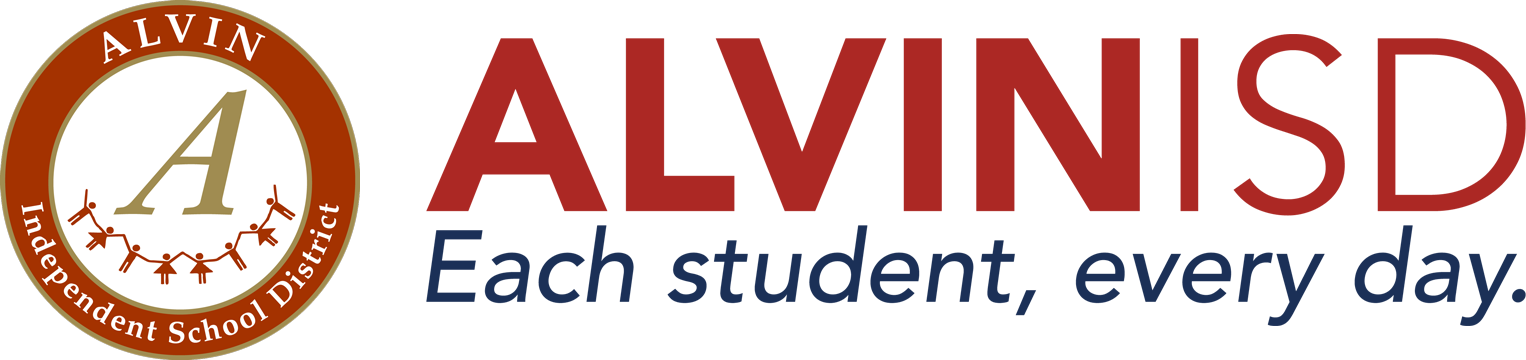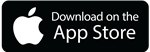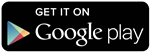Skyward
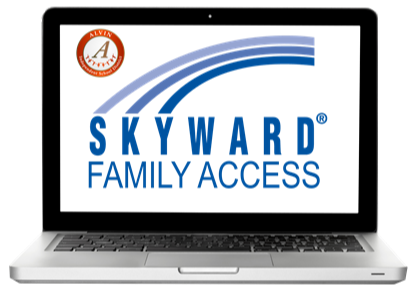
About Family Access
Family Access is a free service and is available to all parents and guardians with children enrolled in Alvin ISD. Family Access is a secure Internet-based website that allows parents and guardians to easily track their students progress. There are even applications for Apple IOS and Android devices available from the appropriate stores. Among other things, this new service will allow you to view student attendance, grades, schedule, progress, and assignments.
Login Information
If you do not have your login information, you can contact your student's campus to obtain your username or visit the Family Access login page and click the "Forgot Username/Password" button to have your login information emailed to you. Some logins may contain spaces.
Family Access Assistance
If there is an issue with your student's demographic information, please contact your campus registrar directly. Demographic information includes but is not limited to: address and phone numbers, emergency contacts, guardians, and misspelled names. For the Grading Terms Key, click here.
Step 1
Login to Alvin ISD’s Skyward Family Access. Input your login & password.
Step 2
Complete Forms and Update Student/Family Information
A. After logging in, if you have multiple students in the district, you should see all students listed.
(If your preferred language is anything other than English, click on the Google Translate drop down menu in the top right and choose your preferred language.)
B. Click “Go to Online Registration” for your student. You can view the forms in full screen by clicking “full screen” in the top right.
C. Complete each step, making changes as necessary, and click the “Complete Step” button at the bottom of each form. As each step is complete, a green check will appear in the menu box on the right.
D. Once all forms are complete, click “Submit Online Registration”
E. Complete steps above for each of your students by changing the name in the drop-down menu at the top of the screen or click one “Online Registration” on the left menu and input your changes.
Step 3: Skylert
Alvin ISD has a feature in Skyward Family Access called Skylert. Skylert allows parents and guardians the ability to request auto-dial messages to go to telephones (home, work, or cell), email addresses, and/or as SMS/Text messages. Parents and guardians can add multiple phones and email addresses to receive messages, as well as opt out of receiving non-emergency school district messages.
To update your Skylert preferences, once you are logged in to Skyward Family Access, click Skylert on the left side of the screen. Scroll down to add phone numbers, email addresses, or SMS/Text numbers. Type in your changes and click Save.
Skyward Family Access Mobile App
Access student grades, attendance and more by downloading the “Skyward Family Access” mobile app available on iTunes & Google Play.
Contact your child’s campus should you need any support with Skyward Family Access. Please note, enabled pop-up blockers may prevent you from seeing all windows within Skyward Family Access. We hope that you will find Skyward Family Access a meaningful resource as you stay up to date regarding your child’s education, their campus, and Alvin ISD as a whole.